If you’re new to PC gaming or just want your games to run as optimally as possible, it helps to understand what the graphics settings are. This knowledgebase it’s going to give you a breakdown of what the settings are and what they can do to help you. It will start with the basics then ending with all the more complicated settings.
Frame Rate/ Frame Rate Cap
Frames per second is how fluid a game looks on screen, with more frames per second the more fluid the game looks. A low frame rate can lead to games becoming very choppy and sometime unplayable. So, with that knowledge it’s easy to see why having a more consistent frame rate is best. The best way to do that is by setting a frame rate cap, this way you can set the computer to run at its most optimal frame rate, which will be whatever frame rate it can stay consistently at. The best way to find out is through experimentation or benchmark tests.
Vertical sync/ Vsync
Running a game at a low FPS can sometimes lead to screen tearing, which is essentially when two frames are on the screen at the same time. This can then look messy and confuse the player as the game is then out of sync but having Vsync turned on can help avoid that. In short Vsync can be turned on when running a game at low fps to ensure screen tearing doesn’t happen/ happens less. Yet if you have a high-powered computer, Vsync can slow down performance as it will be trying to stop screen tearing across more frames. So, it’s best to only use Vsync when your game isn’t running well
Texture Quality
Texture quality is pretty much how nice the game looks, so if the texture quality is set to high then the game will look nicer and won’t be blurry in places whereas if the settings are set to low then the game wont looks its best and will sometimes look blurry or even smooth. To know what texture settings you want, you will first need to know what you’re after, finding a balance between performance or quality. If you are after quality then high settings would be best but if its performance then you may want to look at the lower end. Yet that’s only the case if you have a lower end PC as some higher end PCs will be able to accommodate for both depending on the game you are playing.
Anti-Aliasing
Anti-Aliasing is essentially a setting that attempts to make the image quality look smoother. The simplest way to describe it is that Anti-Aliasing fills in the gaps between pixels to make the game look nicer. There are multiple levels of Anti-Aliasing and as you can imagine the higher, the more performance it will cost and system resources it will use. Here is the list of Anti-Aliasing levels from performance to quality:
- FXAA
- SMAA LOW
- SMAA MEDIUM
- SMAA HIGH
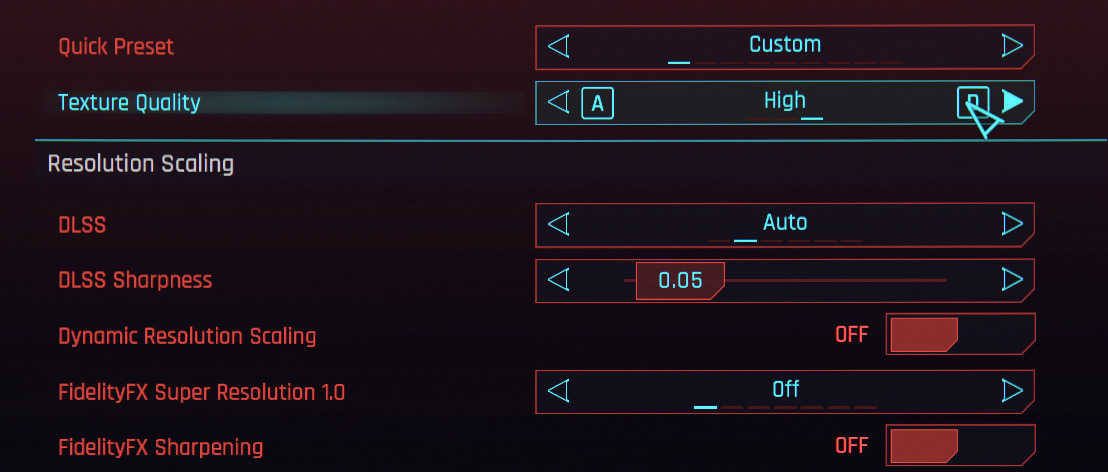
Cyberpunk 2077 texture quality
Tessellation
Tessellation is a setting that can be turned on which allows for certain objects in game to have more realistic bumps and curvature. Certain objects like walls and paths in games will be affected by tessellation, as with it turned on a brick will appear to have bumps and ridges showing from the bricks in the wall. So, when Tessellation is turned off walls will have no lumps or curves and will appear to be flat with less polygons so that the computer can run the game slightly faster.
Ambient Occlusion
Ambient occlusion is essentially what will make more realistic and dynamic shadows in your game, so when ambient occlusion is turned on, objects in game will react based off the shadows of other objects in the game to give it a more immersive feel. Yet as you can imagine with this it will also slow down the performance of the game as well so keep that in mind when turning on ambient occlusion.
Motion Blur
Motion Blur is used to fill in the gaps between frames and is used to make sharp movement look more fluid in game, typically for when the user does sharp camera movements to try and make the motion more gradual rather than it being all of a sudden. Some people with higher end PCs tend not to have motion blur on as it can make the game look lower quality or sometimes make the game difficult to watch as it can sometimes make animations look blurry.
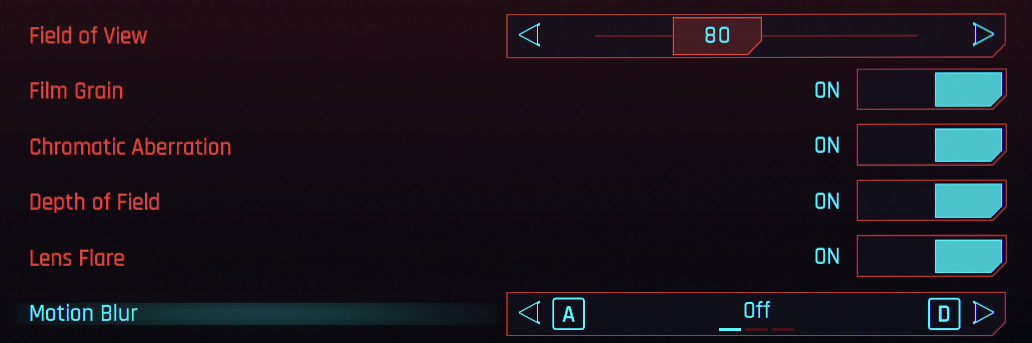
Cyberpunk 2077 Motion blur
Anisotropic Filtering
This essentially allows the game to go from high quality textures that are shown to be near the player and then switch to low quality textures away from the player smoothly. With this it means that the filter applies a much smoother transition as opposed to it going from high to low quality suddenly. It doesn’t demand too much from the PC and makes the game look a lot better.
High Dynamic Range (HDR)
HDR isn’t something you’d typically be able to change as it would require you to have a screen with the capabilities of showing it, with a screen like that it will typically turn on that setting automatically. What HDR does is increase the contrast between light and dark portions of the screen. This in turn creates provides a more dynamic range of colours. This will often make the game look more vibrant.
Field of View
Field of View also known as FOV is a setting that defines how wide an angle you can see in game. This is a setting that is more so down to preference as opposed to quality or performance. Its best for the player to set themselves as this will be deciding how much you will be able to see in the players peripheral vision, as max FOV can help some and hinder others, the same goes for low FOV.
Hopefully this Knowledgebase has been of some help to you gamers and if you have now read this knowledgebase thinking you need better hardware or wish to now even more about gaming hardware you should have a look at our other knowledgebases.











