Knowing which graphics card, you should get can sometimes be quite intimidating at a first glance with there being so many to choose from. But here are a few tips to try and make that experience less intimidating.
Firstly, is it for a laptop or a desktop?
Graphics cards for desktops and laptops are obviously different due to their size but for a first-time buyer this may not be apparent as they will share the same name for example Nvidia’s “GTX 1080” has a laptop variant called the “GTX 1080 mobile.” You can also tell the difference between laptop and desktop graphics cards with how the look. On the left you’ll see the desktop card which is a rectangular board with mounted fans and on the right, you’ll see laptop graphics card.


Now you know what device you need it for the next question is why do you need it?
It’s important to note that if your laptop or desktops graphics card has broken or died it may be better to get a new pc/laptop as there may have been some damage to your motherboard or power supply. If you’re looking to improve your performance of your games its wise to look the game you play most and then checking its top end required specs, this way you can get an idea of what you might need. (Required specs for Player Unknown’s battlegrounds)
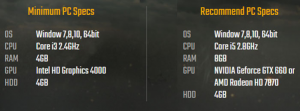
How to compare graphics cards?
Now that you have an idea of how powerful a card you might need, you can now start comparing different ones. It’s often good to use comparison websites as they can show you directly where the improvements will be, be it clock speed or fps. These websites will also show the frame rate of popular games to often give the user an idea of how they run, this way you can see how it will affect your gameplay experience. The example below shows the difference between an “RTX 2070” and a RTX “3070.” (https://gpu.userbenchmark.com/)
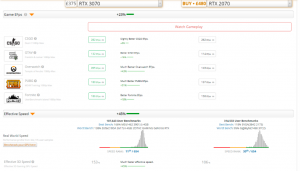
Now that you’ve decided on which graphics card you want, here are a few things to look out for.
- Check the size/dimensions of the graphics card, as sometimes the card may be bigger than the space you have in your pc, so ensure that you have enough space.
- Check its power requirements as different graphics cards will have different power requirements. Look at the product description to see whether your power supply will be able to run it.
- Try to avoid getting an overclocked graphics card as they will tend to be more expensive for a card with a shorter life span, and the only benefit will end up being a 5-10% boost.
- Check the graphics cards ports. Ensure that the graphics card you are looking at getting can support the monitor(s) you have as some graphics cards will only be able to support HDMI and DISPLAY. On a side note, although not that common today but not all graphics cards support multiple monitors so be sure to check that out too.
- Does it support VR? Now if VR was one of the reasons you needed the graphics card it will usually display in the product information whether its supported, often you’d need a mid to high range graphics card like a RTX 2060 /AMD RX 5700 or higher.
Posted by Aiden Barrett (Tekeurope)

